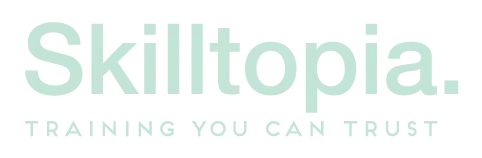After purchasing a course on Skilltopia, assigning a course to yourself or anyone else is easy.
On the order confirmation page, simply click the Assign or Enrol Courses Now button.

This will take you to the Manage Courses Page. If you did not assign the course to yourself or others on the confirmation page, then you can also do this in Manage Courses.
Simply click the course group highlighted in the image below. If you have purchased multiple courses, they will display multiple user registrations remaining.
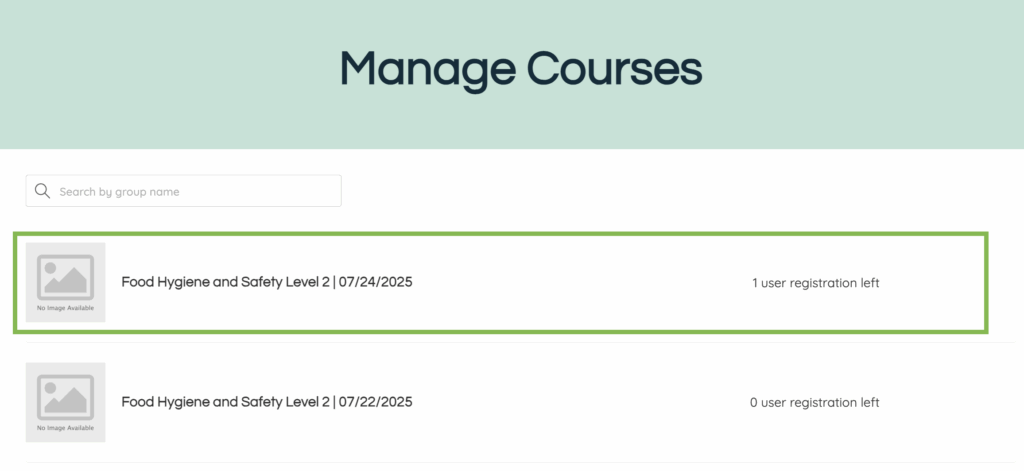
This then directs you to the assign courses page.
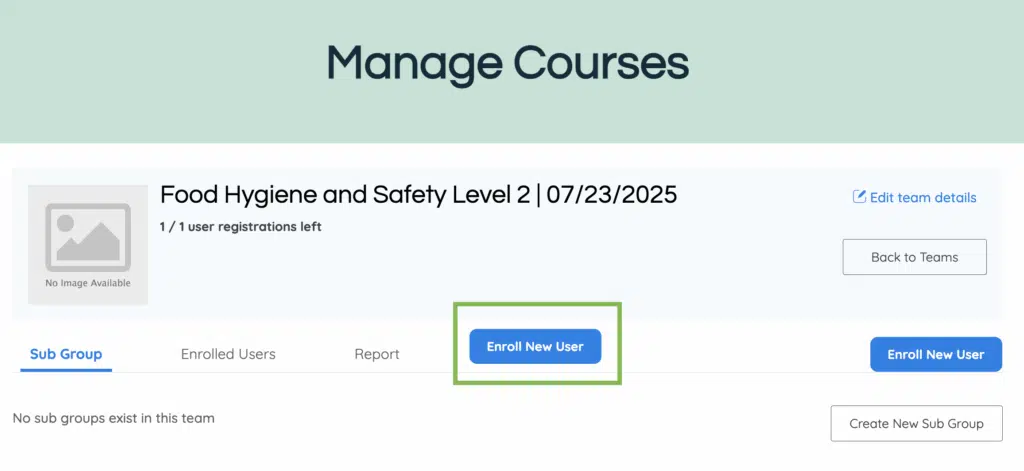
Click Enroll New User
Input either your details or someone else’s details to assign the course to yourself or a staff member.
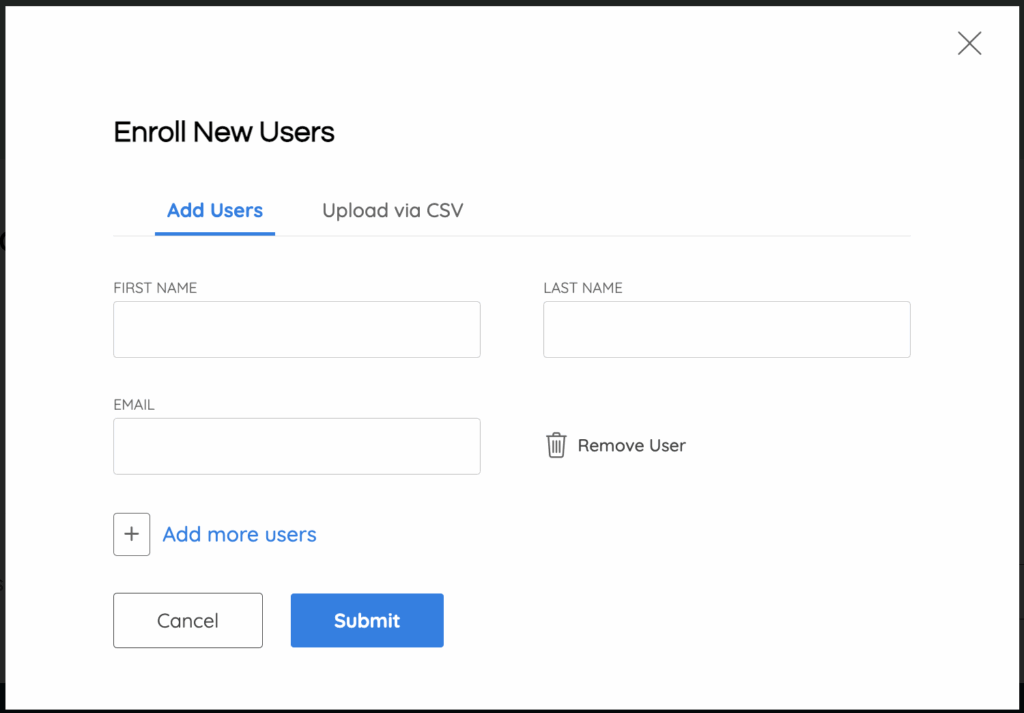
If you have assigned the course to someone else, they will receive an email asking them to sign in with their own details and create a password.
If you have assigned the course to yourself, the course will show up in My Courses in the main menu.
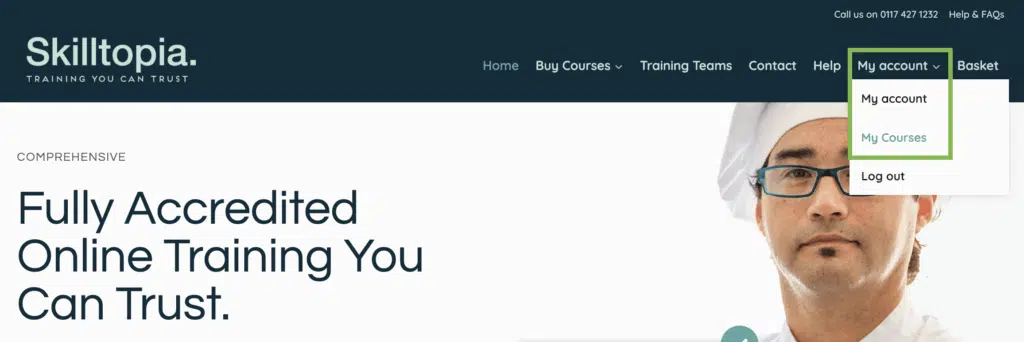
On this page, you can start your course, resume your training where you left off and download certificates from completed courses.
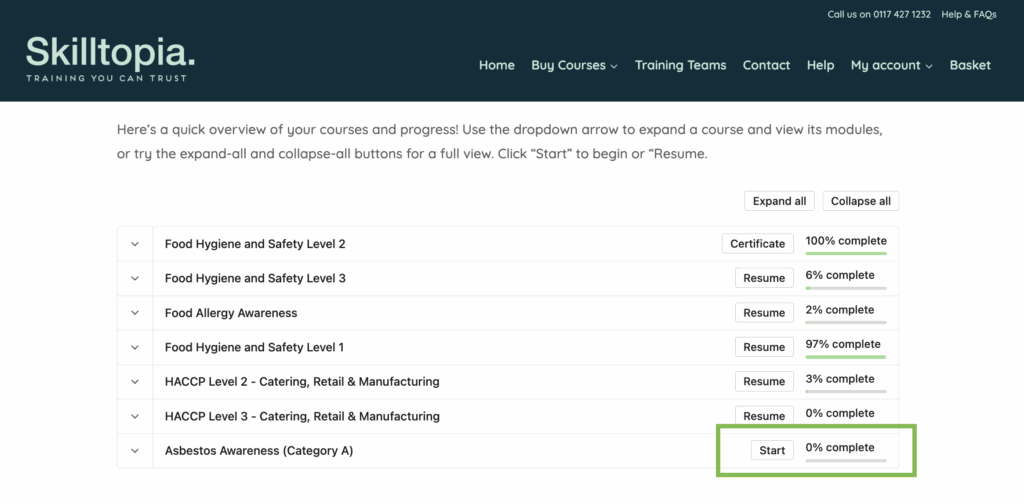
Need the Latest Course Details? Refresh Your Page!
If you can’t see courses, refresh your page. Ctrl + F5 (Windows) or Cmd + Shift + R (Mac) Make sure you do this on the My Courses Page
To ensure you’re seeing the most up-to-date information, follow these steps to refresh your page on your phone:
- On iPhone (Safari):
- Pull down on the page to refresh, or tap the circular arrow in the address bar.
- For the latest version, go to Settings > Safari > Clear History and Website Data, then reload the page. Or, open a Private Browsing tab (tap the tabs icon > Private).
- On Android (Chrome):
- Pull down on the page or tap the refresh icon (circular arrow).
- For a full refresh, tap the three-dot menu > New Incognito Tab and revisit our course page. Or, go to Settings > Privacy and security > Clear browsing data > select Cached images and files > Clear data.
If you experience any problems, you can contact us by using the Contact Us form, Email, or WhatsApp.